Tutorial: How to install IPTV Sub-Device on Firestick?
When you have our IPTV Plus Package subscription code, you can buy Sub-Device code(s) on the 2nd/3rd/4th Devices for your family!
In this instance, I am establishing the XtrixTV Plus Sub-Device Application on an Amazon Fire TV Stick. Regrettably, we should sideload this application because it isn’t offered inside the Amazon App Store.
Sideload is commonly referred to as “jailbreaking” the tool.
Don’t worry. With this tutorial, you can easily sideload additional XtrixTV Plus Sub-Device on Firestick using the Downloader application. The Downloader app is the best sideloading app for Firestick.
How to Install Downloader & Enable Unknown Sources
How to install XtrixTV Plus Sub-Device on Your FireStick/Fire TV
Screenshot Guide
1. Connect the Firestick device to the HDMI port of the TV and start the Firestick.
2. Move to the Settings on the Fire TV home screen.
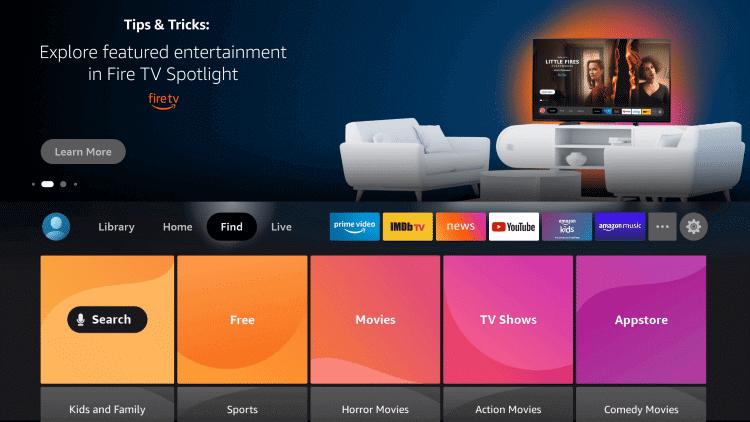
3. Please scroll down and select My Fire TV in the Settings.
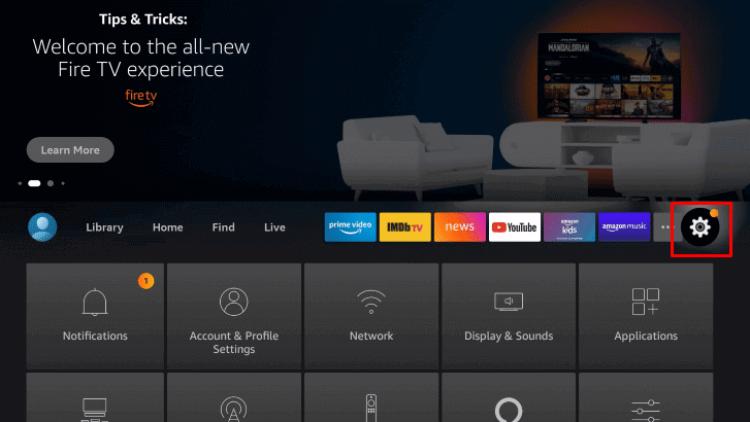
4. Choose the Developer Options.
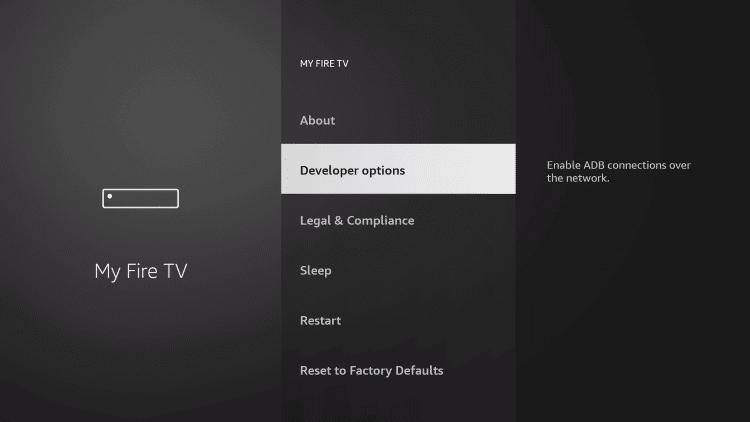
5. Click Install unknown apps and select Downloader app.
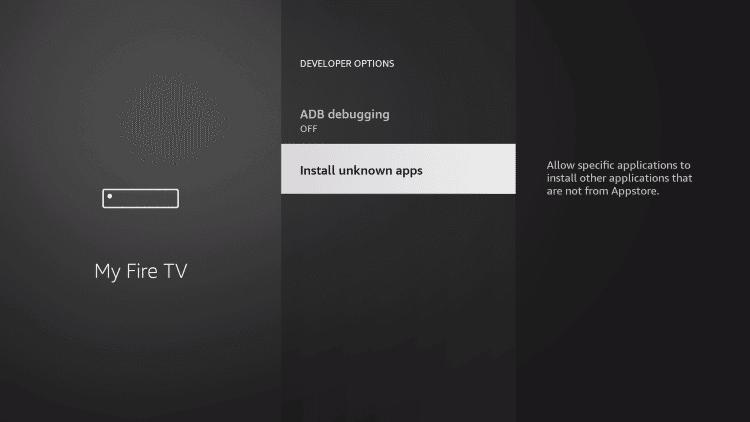
6. Tap ON to turn the Firestick to install the apps from an unknown source.
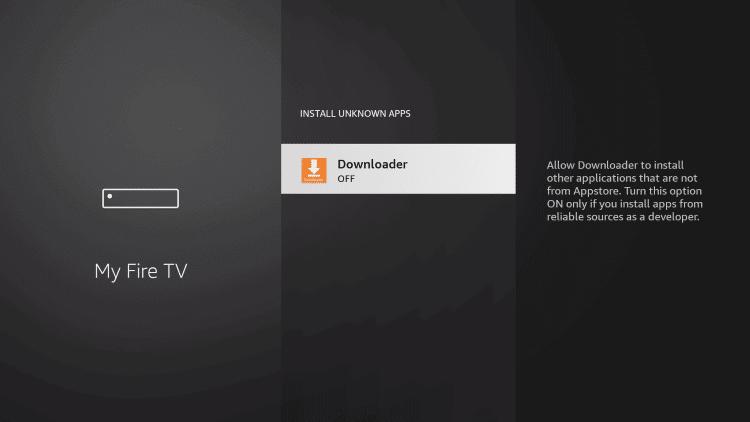
7. Launch Downloader. Place your cursor in the URL box and click the OK button on your remote to open the keyboard.
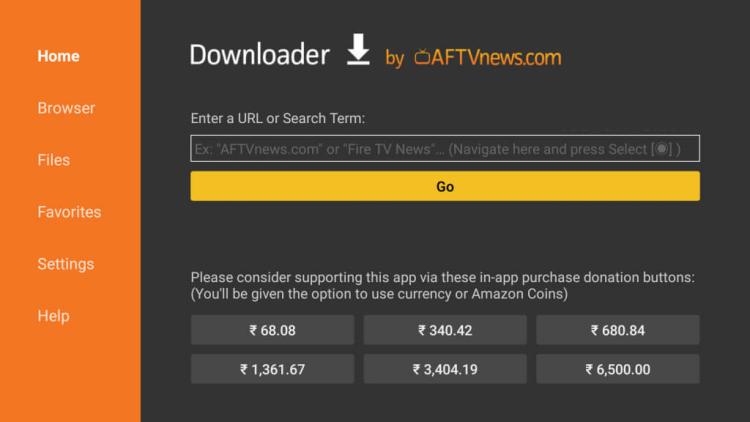
8. Type the XtrixTV Plus Sub-Device URL in the Downloader app and select Go. https://www.iptvapkdownload.com/app/substb
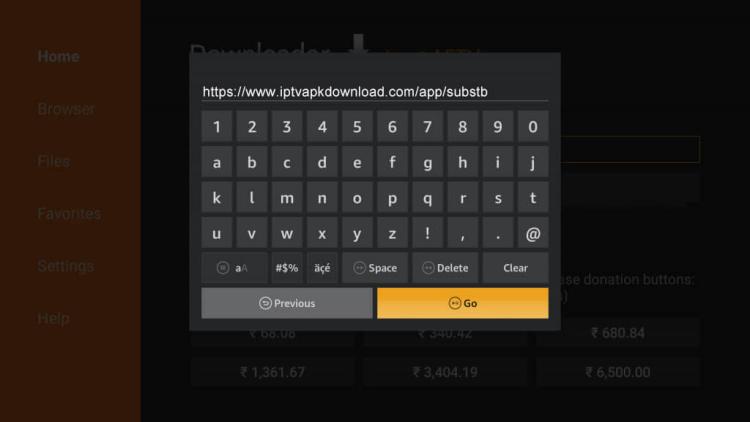
9. Wait for the file to download.
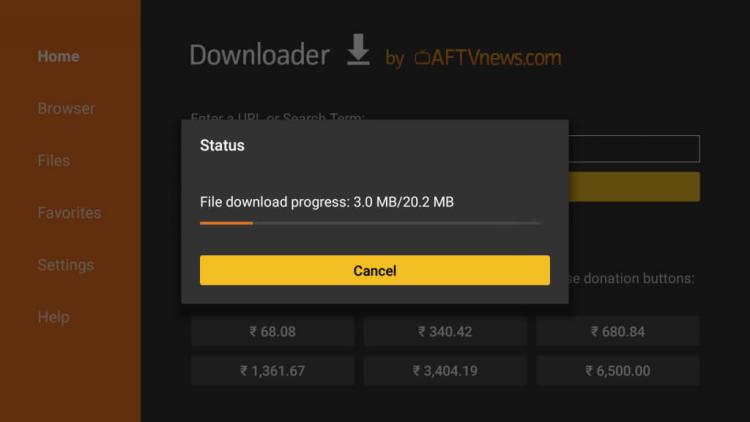
10. Click Install.
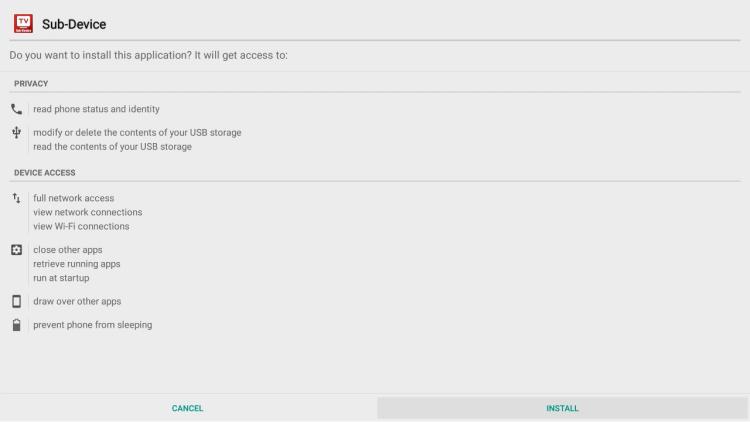
11. Click Done.
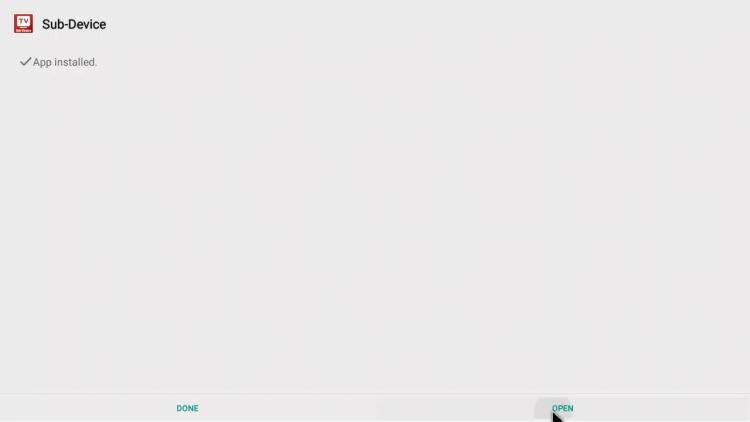
12. Wait for a few seconds as the IPTV app starts to load on your screen.
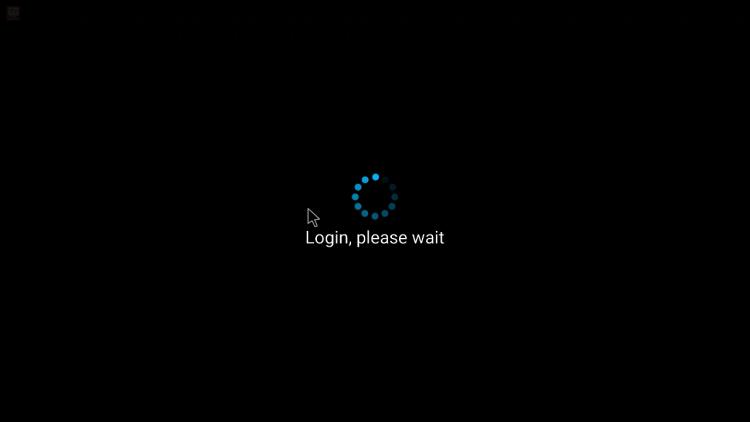
13. First, input your Plus Package activation code and click OK. Then input your Plus Sub-device activation code again and click OK.
Note: You will get an activation code when you purchase your subscription. Click here to get an IPTV subscription.
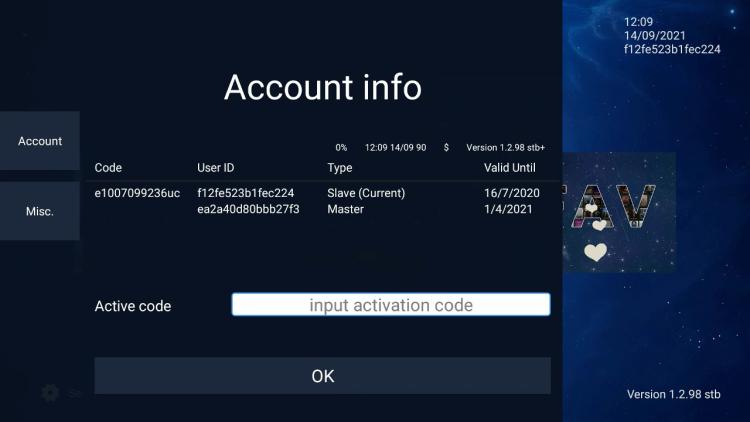
Now you can watch streaming content on a second device.

评论
发表评论