The Ultimate Guide to Install XtrixTV IPTV on FireStick

XtrixTV IPTV is one of the best IPTV services for Firestick and can be used to watch sports channels, movies, and TV shows. With a simple setup, you can watch sports events without buffering on Firestick.
Before that, let’s first cover the basics.
IPTV Market Trends
IPTV(Internet Protocol television) is a video broadcast technology that delivers video content over computer networks.
It is very popular nowadays because of its convenience and diversity.
The following graph shows the increase in IPTV market size between 2021 and 2026:

What is XtrixTV on Firestick
XtrixTV has been a solid IPTV service since 2015, with the content features of high definition Live channels sports, VOD shows mainly for the European market.
It is very popular because of its extremely stable signals with no freezing and buffering channels. And XtrixTV IPTV is supported on almost all Android devices including Android TV devices, mobiles & tablets.
And also the Amazon FireStick is a robust Android-based portable streaming device that plugs right into your TV’s HDMI port to use. In this guide, we will show you how to use XtrixTV on FireStick detailedly.

Features of XtrixTV on Firestick
- The most stable IPTV in the world, with no freezing and buffering channel
- 1000+ Live channels, 3000+ Movies
- 3Days Free Trial Available!
- 7 Days Catch UP (Playback)
- Grid EPG, Classic EPG
- DIY Recording (Cloud PVR, saving in the server)
- For 2nd/3rd/4th devices, suggest using the Family Package, saving 60% OFF!
- Stand-alone Android appliance, it’s very fast and easy to set-up
- Over 10years of Experience in Team Support!
Click here to quickly start a free IPTV trial
Below is the instruction you may be interested in about Installation IPTV on FireStick.
Let’s jump in.
How to Install XtrixTV on Firestick
The tutorial below will show you how to install XtrixTV IPTV on Firestick. There are three steps:
- Allow “Apps from Unknown Sources”
- Install Downloader app.
- Setup XtrixTV App on firestick
Allow “Apps from Unknown Sources”
Turn on install unknown Apps from “Unknown Sources” in the settings of your streaming device.
Please refer to the following screenshot tutorial to give permission.
#1, Make sure to stay on the Home Screen and close all Apps if any running in the background. From the Home Screen just hover to the above menu and select the Settings icon.

#2, After going to the Settings simply then open “My FireTV”


Subscribe to Your Tech List!
Get updates on the latest posts and more from Your Tech List straight to your inbox.
#3, Select “Developer options”

#4, From here you again need to scroll down and find “Apps From Unknown Sources” and then just press the Remote center button.

#5, After that, you will see a pop-up warning message, just ignore it and click on “Turn On”.

That’s it now you have enabled the installation of Unknown Source and now you can easily install apps on your FireStick.
Install Downloader App
Install the Downloader app from your respective App Store (Amazon App Store or Google Play). Please refer to the following screenshot tutorial that demonstrates this simple process.
#1, From the home screen on FireStick, click “Search”
#2, Search for the Downloader app.

#3, Choose and click the Downloader app.
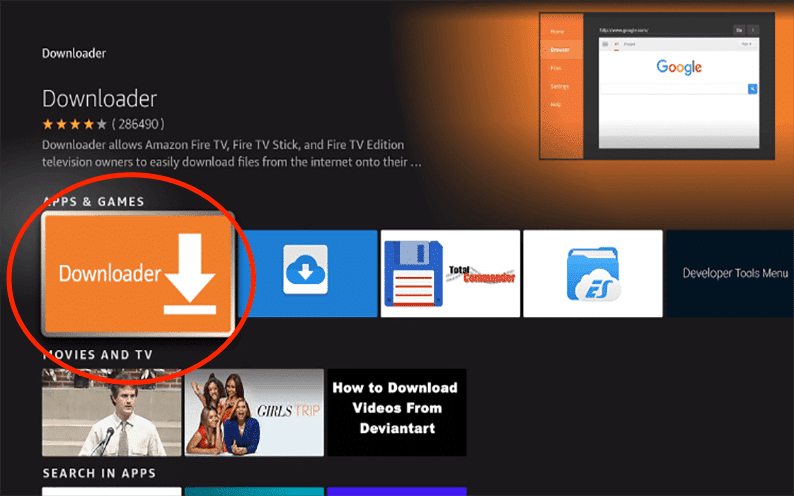
#4, Click “Download”.

#5, Wait for the app to install.
#6, Return to the home screen and open Settings. Please click My Fire TV-Developer options-Install unknown apps-Downloader, then turn Unknown Sources to On for the Downloader app. This will enable side-loading on your device.
Download and Install XtrixTV IPTV
With the first two steps completed, it’s very easy to install XtrixTV IPTV on FireStick.
#1, Launch Downloader
#2, Place your cursor in the URL box and click the OK button on your remote to open the keyboard.
#3, In this home menu, insert the IPTV version of URL you want and click “GO”. Here take the XtrixTV Plus download link as an example.
IPTV Link:
XtrixTV App(Blue): https://www.iptvapkdownload.com/app/stbxtv
XtrixTV Plus App(Red): https://www.iptvapkdownload.com/app/stbxtvp
Sub-Device App: https://www.iptvapkdownload.com/app/substb
#4, The XtrixTV apk should start downloading
#5, Once the download is complete, you need to click “INSTALL”
#6, Now you have installed the XtrixTV IPTV on your FireStick. Click “Open”
Next, you need to Activate and use IPTV on Firestick
Moving on, How to Use XtrixTV IPTV on Firestick
#1, Open XtrixTV IPTV App and click “Settings”
#2, Input the Activation Code and click “OK”.
Now, you can enjoy streaming content on your FireStick.
The following is the XtrixTV function operation guide, which can help you use the app quickly and better.
Switch the EPG style
XtrixTV has three types of EPG, Grid EPG, Classic EPG, and Normal EPG. You can choose EPG style according to your usage habits, the system defaults to normal EPG.

There are two ways to switch the EPG style.
Here you can learn how to Switch the EPG style as below:
Method 1: You can choose the EPG style you want on the XtrixTV home screen.
Method 2: Or you can go to the Settings-Misc, scroll down on “EPG mode” options, press the left or right buttons on the Remote to switch EPG style.

Using the Catch-Up TV Feature
Now not many internet TV companies offer catch-up, or if they do, they only offer up to 48 hours /2 days of catch-up programs. But XtrixTV IPTV offers 7 days catch-up function for over 200 important channels and sports.
You do not need to get up at midnight to watch sports, XtrixTV gives you the chance to go back to watch the Live programs that get automatically recorded for you.
#1, The way to tell if a channel has Catch UP is by looking at the EPG (TV guide) to see what channels show the video recorder image or icon.
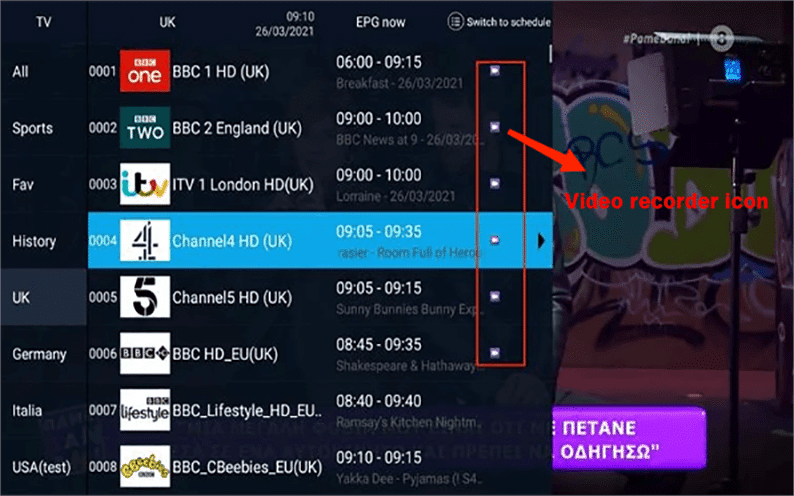
#2, Scroll to the program you wish to watch on Catchup, when you click “Switch to schedule“, there will appear the catch-up schedule.
Choose what day’s program you want to watch, then press the OK key on the remote to start your program.
Note: Just the plus version XtrixTV IPTV and family package have 7 days catch-up function, which the standard version does not have.
Record favorite shows on XtrixTV
If you want to record your favorite TV shows, movies, and live sporting events. Cloud PVR is an important feature for you. The XtrixTV Plus and Family Package have record functions (Cloud PVR Function).
One subscription code can record 20 files/40hours in total, and can save forever! What’s more, the recorded video is stored on XtrixTV App servers, it doesn’t take up any space on your device.
#1, Choose a Live show and open the EPG Details, and you can find “Play”, “Record”, and “Record Series” buttons. Select the “Record” button, the show will be recorded automatically, and you can see “Add Record Task Success” on the screen.
You can also preset time to record a video for future events.
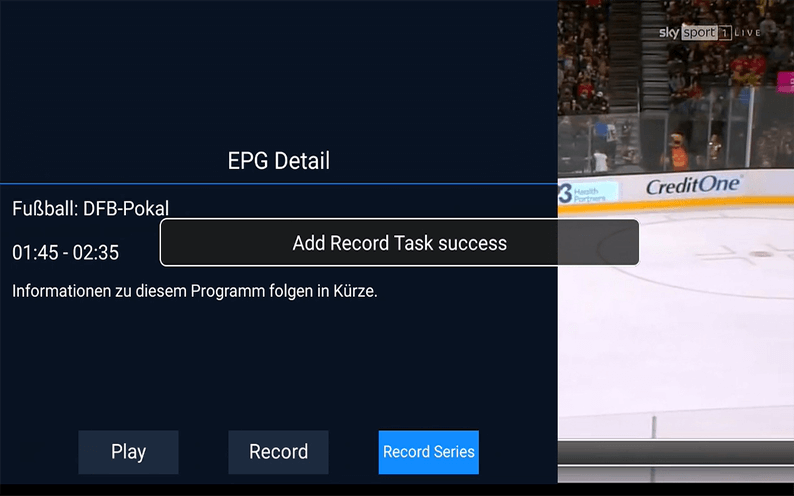
#2, Back to the home page, then click to enter the “ REC ” section. Here you can know all the things of recording, like the recorded video, the available time, delete the video.

Add Favorite Channels
Add favorite channels to make it easier to watch next time. There are different ways to add favorite shows on live TV and VOD TV.
#1 For Live TV, you need to go to “Settings” and select the “Fav Manage” option. Then you can see all the channels, scroll to choose, and add your favorite program.
When the star turns yellow, it means successfully added. Instead, to cancel the Fav channel, just need to click the yellow star again to make it colorless.

#2 For VOD TV, when you choose to play a program, you can see a star without color. Please scroll to click the star turns yellow to add it at the “Fav” option. And cancel the Fav channel, just need to click the yellow star again to make it colorless.

If you don’t have an XtrixTV IPTV subscription, please continue to read. I will show you how to start a 3 day free IPTV trial.
How to Sign Up for XtrixTV IPTV Service
XtrixTV is a user-friendly IPTV service provider. It’s free to sign up and offers 3 days free trial service. So you can get a free trial to check its service quality before deciding to purchase a subscription.
The application is actually very easy to use but many users don’t know how to register to create an IPTV account. So please find the step-by-step tutorial of how to sign-up and get a 3-day free trial below.
Create an XtrixTV store account
Note: Please prepare an email address to complete the registration.
#1, First, please log in to the XtrixTV website, then click the “Login or Register”. Then you’ll be asked to fill in your email and password, and then click “Register Now”. (Search iptvxtrixtv in Google)
By the way, if you log in to the website in Google Chrome, you also can log in with your Google account directly.

#2, And then you’ll see the following message, please according to the instructions to fill in your personal information to finish the registration. When clicking “REGISTER”, an activated email has been sent to your email address, please check it to complete the activation.

#3, After registering a new XtrixTV account, you’ll receive an email with the subject “Your IPTVxtrix account has been created!★” containing a link that you should click in order to activate your account.
Note: Sometimes the activation email will be sent to your spam box.

#4, When you click the link, registered XtrixTV account activation is successful. Please login again to use.
Start a free IPTV trial or subscription
After registering to create a new account, please log in again. You can get an IPTV free trial account to check the channel quality and stability before going to buy XtrixTV Service.
They offer 3 days free test service, and it’s very simple to get it.
#1, Login to your XtrixTV account.
#2, Then click the “Subscription” button on the home page, you can find the 3-day trial button.

Note: Click here to get a free trial or subscription. Each category – XtrixTV, XtrixTV Plus, and XtrixTV Plus Sub-devices has a 3-day trial link directly below the category name. The following sections appear, please select the appropriate free trial version
#3, Choose the right free trial version you want, next click to “ADD TO CAR“. Then fill in your information as required and do not need to fill in your credit card information to get a free trial.

#4, Please check your trial code in the user center, MY ACCOUNT-My Orders-View Order-SKU / IPTV CODE. Or check your email/spam, the trial code is sent to your email automatically.

NOTE: This is your Activation Code needed for the app after it’s installed on your device. You must enter the code into the app, this will connect the app to the XtrixTV IPTV service, making it easy for you to watch TV online
XtrixTV IPTV other compatible devices
- XtrixTV IPTV can not run on PC, VLC Player, M3U file, Windows OS and Tivimate.
- It can run on all Android devices like Smart TV (Android OS, A lot of clients run our IPTV on Samsung Android Smart TV), Samsung Phone, PAD, Tablet, Android TV Box, Firestick, FireTV, Shield TV, Nvidia Shield box, Formuler OTT, Formuler TV Box, Enigma2 DVB Box and so on.
- For the Smart TV/device, Please make sure whether it is with Android OS. If not android os, can not install the IPTV apk.
XtrixTV IPTV Package Pricing
XtrixTV IPTV is one of the best IPTV service providers available worldwide. They provide customers direct exclusive access to 1000+ Live TV standard and Full HD channels and 3000+ VOD, ranging from sports, movies, and popular TV shows. And the subscription price is very affordable.
Free Trial
All three versions are available for a 3-day free trial. How to get a free trial was shared earlier in this article.
Some important sports channels are available only by subscription
Plans | Inclusions | Price |
XtrixTV | EPG, 1000+ Live, 3000+ VOD, PPV, 3days trial | $0 |
XtrixTV Plus | All Standard Package, Catch UP, Cloud PVR, VOD with Valued Sport | $0 |
Subscription Plan
They have three versions of the subscription service, XtrixTV, XtrixTV Plus, XtrixTV Plus Sub-device. Plus version and Plus Sub-device are in the same channels and function.
You can learn the price list as below:

But the standard and Plus are different. You can find the difference in the below chart.

Note: One code is only for one device
If you want to use it on more devices, XtrixTV Plus is the best for you. You can buy a family package and bind slave/sub-device to the master device, and then you can enjoy the same streaming service at bedroom, cell phone, tablet, or office, even on the trip.
If you are not interested in Catch-Up(Playback) and Cloud PVR function, the standard version XtrixTV is a good solution for you. You can save money and enjoy the same channel streaming service.
Family Package
Here, I would like to share with you a very affordable subscription- the IPTV Family Package, which can help you save 60% on your IPTV subscription. So you can enjoy the same live TV in your bedroom or on your phone or wherever, but with a lot of savings.
You can learn how to install and use Sub-device as below:
Firstly clarify the meaning of a few keywords:
- Device A (installed XtrixTV Plus APK, Master Device)
- Device B ( installed XtrixTV Plus Sub-Device APK, Sub Device/Slave Device)
- Subscription code: Plus subscription code, Sub-Device subscription code
Step1: Installed Sub-Device APK on Device B (Sub- Device/Slave). If your Device A did not install Plus APK, please install it at the same time.
Step2: Enter the Plus Subscription code on Device B ( after done, that means Bind Sub-Device B to Device A, Device A become into Master Device)
Step3: Fill in ‘Sub-Device Code’ to Device B again after Recharged, then can watch Live Channels & VOD directly.
Note: To be eligible for the Family Package, your XtrixTV Plus subscription code must be valid.
Trustpilot reviews Xtrix TV IPTV
They get good comments on Trustpilot: 4.4 / 5 stars

How to Contact XtrixTV Support Team
Please login to the XtrixTV IPTV website to find “Contact Us” to leave them a message. I have contacted them before, and they give feedback very quickly, usually within 3 minutes. The reply will be sent to the email address.
How to Install XtrixTV APK on Android TV Box
Installing XtrixTV APK on Android TV Box is the same as installing it on Firestick. It needs two steps.
First, allow installing the Third-Party Apps.
#1, Launch Android TV Box and find out the settings tab

#2, Scroll down to find and click “Security & restrictions”
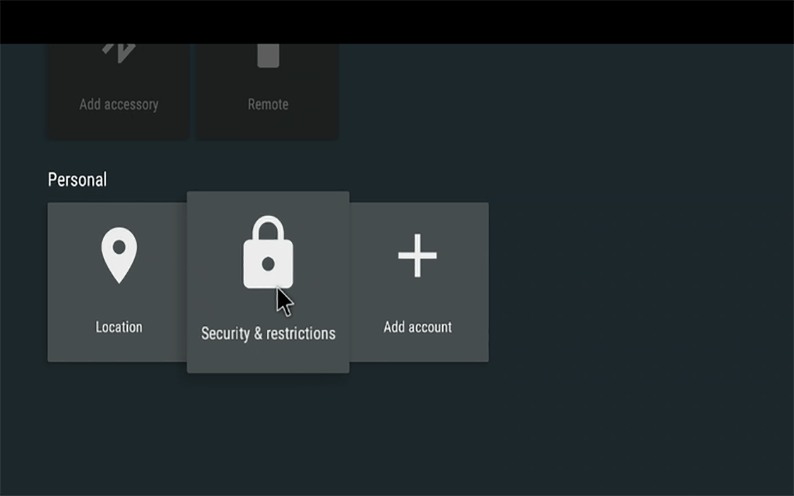
#3, Look for apps from Unknown Sources under this section. (The location varies for each Android box). Click on the “On” button to allow third-party apps.
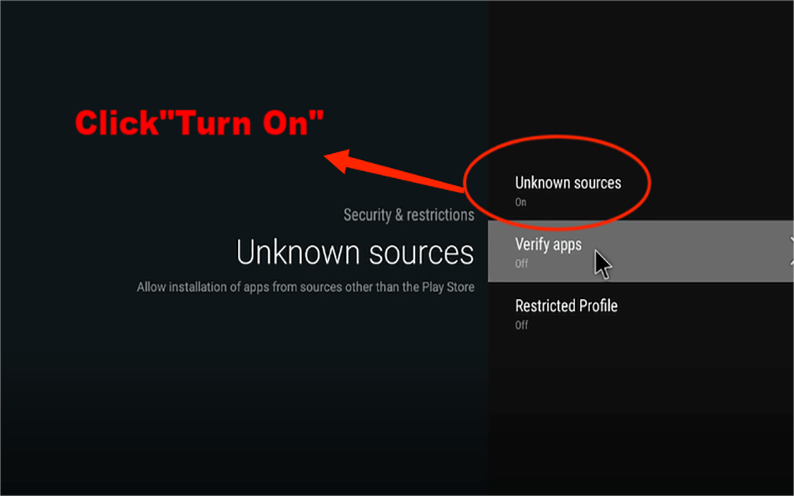
Now, the Android Box is ready to install the third-party apps. You can proceed to the next installation step.
Second, install IPTV on the Android TV Box.
#1, Open the browser on your Android box, on the search bar, enter the XtrixTV IPTV website.

#2, After login into the website, please click the “Download” button, and then choose the version you want. (Here take the XtrixTV Plus version as an example)

#3, Choose install on “Android Box”

#4, Get back to the home screen and open the “Explorer” file.

#5, Click on the Download folder and find the XtrixTV apk you just downloaded.
#6, Click “INSTALL”
#7, Within a few minutes, the IPTV app will be installed on your Android TV Box. You can find it on “My Apps”

Does XtrixTV IPTV need VPN?
You can use VPN or not, both are OK.
With the rise of IPTV streaming taking over the older ways of satellite boxed and cable boxes VPNs have been running alongside offering great benefits to IPTV users that cover extra performance and privacy as opposed to not using a VPN.
One of the main issues we currently see in the IPTV market is internet providers being forced to live block IPTV servers when there is a football game on. This has a big impact if your IPTV providers get blocked as the block can last for over 4 hours and you miss the game you have been waiting to watch.
Luckily XtrixTV IPTV does not have this issue so you don’t need to use a VPN at all but sometimes it may be more beneficial to use one to make sure you are getting the best performance without any ISP bandwidth throttling which they can sometimes do.
Conclusion
The XtrixTV is by far the best IPTV service I have used. It offers very very stable streaming channels without freezing and buffering. You will get a very great watching experience of it. We highly recommend using it if you are looking for an IPTV.
We have provided you with working methods to download and install XtrixTV IPTV on Firestick. The steps are easy to follow, if you have followed our methods, you must have installed the app successfully. In case you need any assistance regarding the article, please feel free to contact us.
XtrixTV IPTV FAQ
Q: What is XtrixTV?
A: XtrixTV is a High-quality IPTV Smart subscription provider with many years of experience, they have a playlist of more than 1000 Live channels in full HD and SD & VODS of updated movies and series. XtrixTV IPTV servers are efficient and stable which will ensure you better quality when watching channels in HD with zero buffering.
Q: What channels does XtrixTV offer?
A: The XtrixTV offers more than 1000 live channels and 3000 movies for the USA, United Kingdom, Greece, Holland, Germany, Italy, Spain, France, countries, etc. Such as BBC, Sky, Sky Sport, EPL. EFL, ITV, BT Sport, OTE Sport, Nova Sport, ZA Sport, etc channels.
Q: Does XtrixTV support a free trial?
A: Yes, there is a 3Days Free Trial subscription code available. You can get it from their website automatically or contact them directly.
Q: What devices can this service be installed on?
A: XtrixTV IPTV can run on Android devices like Android Smart TV, Samsung Phone, PAD, Tablet, Android TV Box, Firestick, FireTV, Shield TV, NVIDIA SHIELD box, Formuler OTT, Formuler TV Box, Enigma2 DVB Box, and so on.
Q: Recommended IPTV Internet speed?
A: We do recommend the internet speed is above 4Mbps(4Mbps for download and around 1Mbps for upload), so you can watch the channels smoothly without issues. Frankly, in most homes in Europe, the internet speed is better than 4Mbps. Also, you can check here at speedtest.net to see your internet speed.
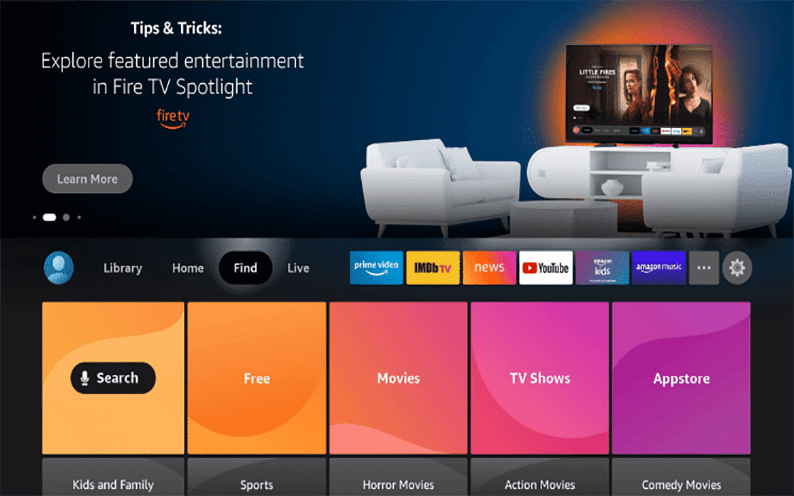


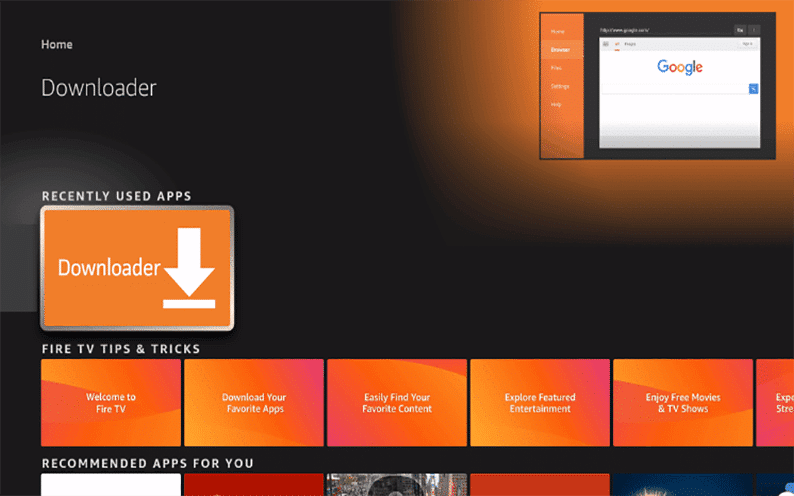
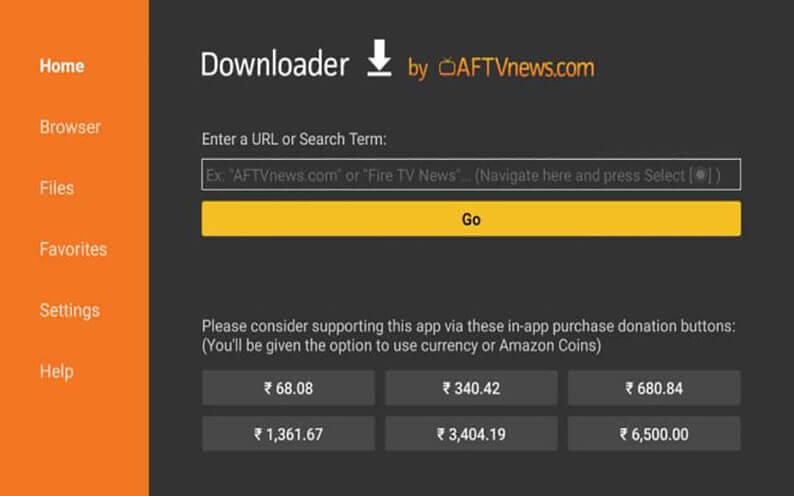








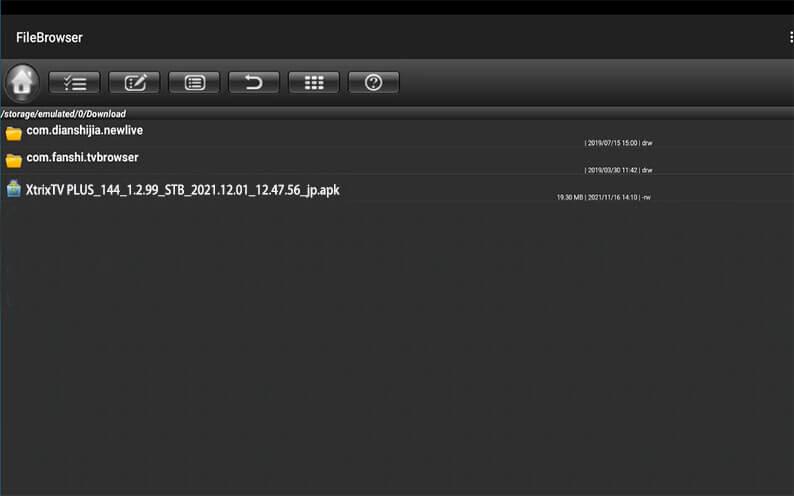

评论
发表评论